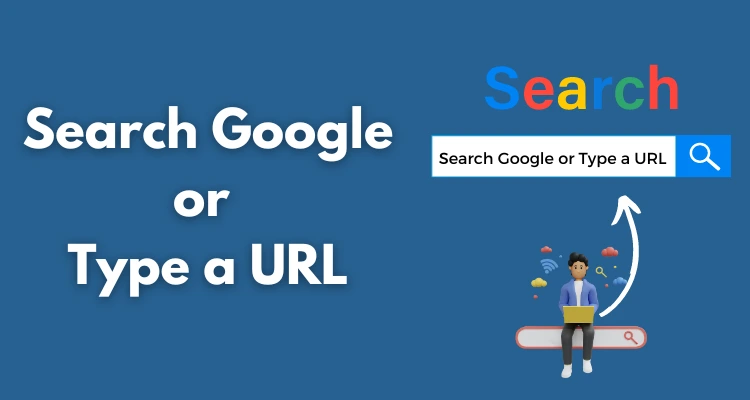The phrase “search Google or type a URL” appears in Google Chrome’s address bar. It is displayed in the Omnibox, the multi-functional field where users can enter both web addresses and search queries. This simple prompt represents one of the most essential interactions in modern browsing. Understanding how it works, when to search, and when to directly type a URL can improve efficiency, safety, and user experience.
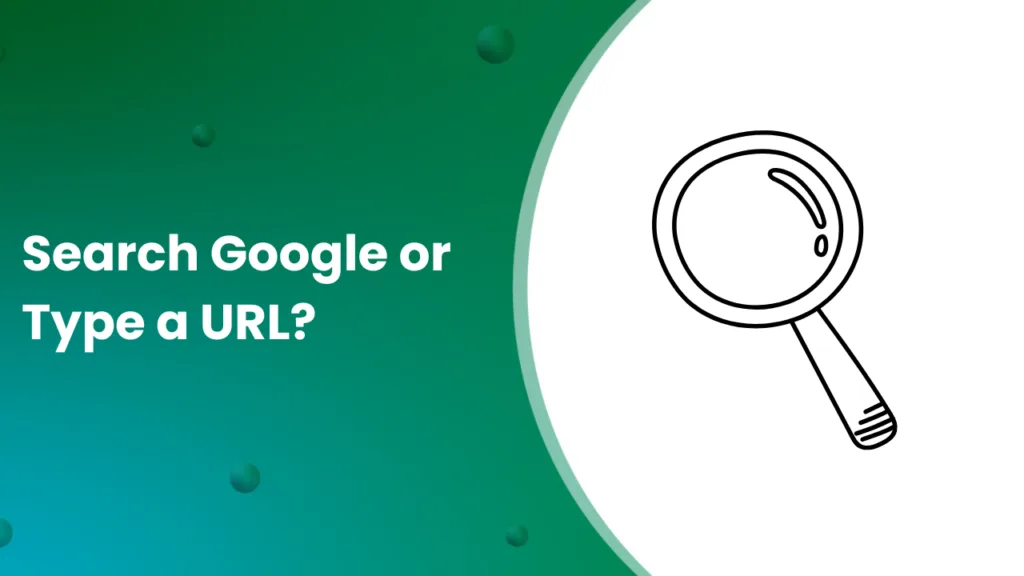
What Does “Search Google or Type a URL” Mean?
The Chrome address bar doubles as:
-
Search box: Any keyword or phrase typed in gets sent to Google Search (or your selected default engine).
-
Address bar: A complete web address, such as
https://www.wikipedia.org, directs you straight to that website.
The message is not a question—it is an instruction. Chrome is telling you the two main actions possible inside the Omnibox.
How the Chrome Omnibox Works
The Omnibox in Chrome is more than a standard search box. It is an intelligent command bar that detects user intent.
-
If the input looks like a URL (example: contains
.comorhttps://), Chrome interprets it as a navigation command. -
If the input looks like a query (example: “best laptops under $1000”), Chrome sends it to the default search engine.
-
If the input is ambiguous (example: “apple”), Chrome predicts whether you mean Apple.com or information about the company Apple Inc.
Technical Process of a URL Input
When you type a URL:
-
Chrome identifies the protocol (http, https, ftp).
-
The system checks browsing history and bookmarks for a match.
-
The browser contacts the DNS resolver to map the domain name to an IP address.
-
A secure TLS handshake is performed if HTTPS is used.
-
The page is requested and rendered in the browser.
This process happens in milliseconds.
Technical Process of a Search Input
When you type a query:
-
Chrome encrypts the input and sends it to the default search engine.
-
Google parses the query, applies ranking algorithms, and retrieves relevant pages.
-
The results appear as a SERP (Search Engine Results Page).
-
Ads, featured snippets, and rich answers may appear alongside organic results.
When to Search Google vs When to Type a URL
When to Search Google
-
When you do not know the exact website.
-
When you need comparison results.
-
When you want to discover alternatives.
-
When you are researching broad topics.
When to Type a URL
-
When you know the exact address.
-
When logging into secure accounts (banking, email).
-
When you want to skip search results and save time.
-
When avoiding confusion from sponsored links.
Key Differences Between Searching and Typing a URL
| Aspect | Search Google | Type a URL |
|---|---|---|
| Purpose | Information discovery | Direct navigation |
| Input | Keywords/phrases | Complete web address |
| Output | Search engine results page (SERP) | Target website loads instantly |
| Security | Results may include unsafe links | Safer when URL is correct |
| Speed | Slightly slower due to search step | Faster direct access |
Security Implications
Entering URLs directly reduces risks from phishing and typosquatting. For example, searching “PayPal login” may show sponsored links that lead to fake websites. Typing https://www.paypal.com directly bypasses this risk. Chrome includes Safe Browsing protections that warn about malicious domains, but user vigilance is essential.
Features of the Omnibox Beyond Search and URLs
-
Autocomplete: Suggests URLs and queries based on history.
-
Direct answers: Shows conversions, weather, definitions, and math results.
-
Site search: Add shortcuts like
yt catsto search YouTube directly. -
Voice search: Chrome supports voice input for hands-free searching.
-
Custom search engines: Users can set Bing, DuckDuckGo, or site-specific searches.
How to Change the Default Search Engine in Chrome
To modify your search engine:
-
Open Chrome settings.
-
Navigate to Search engine.
-
Select Google, Bing, Yahoo, DuckDuckGo, or add a custom one.
-
Save changes.
This setting controls where Chrome sends text queries from the Omnibox.
Chrome Autocomplete and Predictions
Google uses Autocomplete to speed up browsing. Predictions are based on:
-
Search trends.
-
Your personal browsing history.
-
Bookmarked websites.
This feature saves time but sometimes shows irrelevant or outdated suggestions.
Advanced Operators for Expert Users
Typing queries directly into the Omnibox supports powerful operators:
-
site:domain.com keyword→ Search within one website. -
"exact phrase"→ Match exact words in the same order. -
filetype:pdf keyword→ Find documents in a format. -
intitle:keyword→ Results with keyword in page title.
These commands reduce noise and help professionals get precise results.
Practical Tips
Tips for Faster Browsing
-
Bookmark login pages of important sites.
-
Use short keywords for site-specific searches.
-
Enable Chrome sync to share Omnibox data across devices.
-
Clear browsing history to improve autocomplete accuracy.
-
Pin frequently visited websites in the tab bar.
Tips for Safer Browsing
-
Always check for HTTPS before entering data.
-
Verify lock icon to confirm a secure connection.
-
Avoid clicking unknown sponsored ads in SERPs.
-
Use two-factor authentication for login pages.
-
Keep Chrome updated to benefit from Safe Browsing.
Practical Scenarios
Scenario 1: Typing https://www.netflix.com loads Netflix directly.
Scenario 2: Searching “Netflix” shows multiple results including login, help, and news.
Scenario 3: Typing “weather New York” shows live forecast directly in the Omnibox.
SEO Perspective of “Search Google or Type a URL”
This prompt highlights two traffic sources for websites:
-
Direct traffic – Users typing exact URLs or bookmarks.
-
Organic traffic – Users clicking search results on Google.
SEO professionals focus on organic optimization by improving site rankings. However, brand authority increases direct traffic. Strong domains such as Amazon.com or Facebook.com gain millions of visits via typed URLs.
Troubleshooting Omnibox Issues
Issue 1: Chrome searches instead of loading a URL.
- Fix: Type full
https://or add site to bookmarks.
Issue 2: Wrong search engine used.
-
Fix: Reset default search engine in settings.
Issue 3: Autocomplete shows outdated URLs.
-
Fix: Clear browsing history and cache.
Issue 4: Redirects to malicious search engine.
-
Fix: Remove suspicious extensions and restore Chrome defaults.
FAQs About “Search Google or Type a URL”
Q1: Why does Chrome always say “Search Google or type a URL”?
It is the default instruction in Chrome’s Omnibox to guide users.
Q2: Can I change this message?
No. The text is part of Chrome’s design. Users cannot edit it.
Q3: Which is safer: searching Google or typing a URL?
Typing a URL is safer if you know the correct address.
Q4: Can I search without Google?
Yes. By changing Chrome’s default search engine, you can use Bing, Yahoo, or DuckDuckGo.
Q5: Does every browser show this phrase?
No. This wording is specific to Chrome. Other browsers display different prompts.
Q6: Why does Chrome sometimes search instead of going to a site?
Chrome interprets incomplete inputs as queries unless they match a known domain.
Q7: Can I use the Omnibox offline?
Yes. It works for previously cached websites, bookmarks, and local file URLs.
Q8: How does autocomplete know what to suggest?
It uses history, bookmarks, trending searches, and predictive algorithms.
Q9: Is typing a URL faster than searching?
Yes. Direct URLs bypass the search engine step.
Q10: What happens if I mistype a URL?
Chrome may either show a search page or redirect to a similar domain if available.
Learn More: Are Real Estate Agents Liable for Bad Tenants?
How Long Is 120 Hours? Complete Conversion and Practical Guide
Conclusion
The phrase “Search Google or type a URL” reflects Chrome’s Omnibox functionality. Users can either search for information through Google or navigate directly to known websites. Understanding the difference improves browsing speed, enhances security, and provides a smoother digital experience. With advanced operators, autocomplete, and customization options, the Omnibox becomes more than a search tool—it becomes a central command hub for the web.